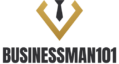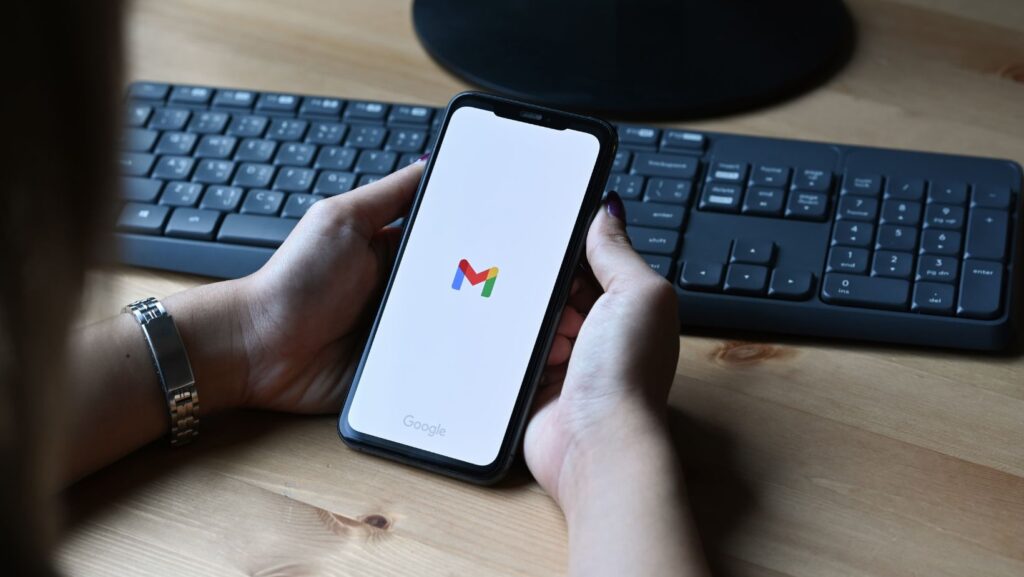In today’s fast-paced world, the iPad has transformed from a simple entertainment device into a powerful productivity tool. With its sleek design and versatile capabilities, it’s become an essential gadget for professionals, students, and creatives alike. But are users truly maximizing its potential?
Unlocking the full productivity power of an iPad requires more than just downloading a few apps. It’s about leveraging the device’s unique features and integrating them into daily workflows. From multitasking with split-screen functionality to mastering keyboard shortcuts, there’s a wealth of tips and tricks to elevate efficiency.
iPad Productivity Tips
Leveraging the iPad’s multitasking features enhances productivity by allowing users to perform multiple tasks simultaneously. The device’s unique abilities support efficient workflows for varied tasks.
Using Split View and Slide Over
 Split View enables users to open two apps side by side. Swiping up from the bottom, he accesses the dock, dragging apps to different sides of the screen to activate this feature. Slide Over displays a third app in a small window. Pulling an app from the dock overlays it atop other open apps. This setup allows seamless engagement with multiple applications, streamlining task management without constantly switching screens.
Split View enables users to open two apps side by side. Swiping up from the bottom, he accesses the dock, dragging apps to different sides of the screen to activate this feature. Slide Over displays a third app in a small window. Pulling an app from the dock overlays it atop other open apps. This setup allows seamless engagement with multiple applications, streamlining task management without constantly switching screens.
Leveraging Picture in Picture
Picture in Picture (PiP) ensures ongoing engagement with video content while performing other tasks. Tapping the PiP icon minimizes the video to a corner of the screen. The video continues to play while the user interacts with other apps or notes, maintaining focus on the primary task while still consuming essential video information. PiP thus provides a dynamic approach to multitasking, merging media consumption with active productivity pursuits.
Optimizing Keyboard Shortcuts
Enhancing efficiency on an iPad involves mastering keyboard shortcuts. Custom shortcuts tailor the device to individual needs, while external keyboards offer expanded functionality.
Customizing Shortcuts
Apple’s iPadOS allows users to personalize keyboard shortcuts for commonly used commands. In the Settings app, under the “General” section, users can navigate to “Keyboard” then “Hardware Keyboard” to explore shortcut customization options. For example, users might set a shortcut to quickly switch between apps or create a new note. Apps like Adobe’s suite and Microsoft Office offer customizable shortcuts in-app for specific tasks, aligning keyboard functions with workflow preferences. Mastery of these shortcuts enhances navigation and task completion speed.
Using External Keyboards
 Attaching an external keyboard to an iPad unlocks a more traditional typing experience and introduces additional shortcuts. Apple’s Magic Keyboard or third-party options like Logitech enable full-size key access and familiarity for laptop users. For instance, the “Command + H” shortcut swiftly navigates to the home screen, and “Command + Arrow” keys switch between apps. External keyboards support shortcuts that aren’t available on the on-screen keyboard, providing a versatile and efficient typing setup suited for rigorous productivity tasks.
Attaching an external keyboard to an iPad unlocks a more traditional typing experience and introduces additional shortcuts. Apple’s Magic Keyboard or third-party options like Logitech enable full-size key access and familiarity for laptop users. For instance, the “Command + H” shortcut swiftly navigates to the home screen, and “Command + Arrow” keys switch between apps. External keyboards support shortcuts that aren’t available on the on-screen keyboard, providing a versatile and efficient typing setup suited for rigorous productivity tasks.
Effective Use of Apple Pencil
The Apple Pencil enhances the iPad’s utility for professionals and creatives, offering precision and versatility. This stylus transforms digital interaction, making it an essential tool for improving productivity.
Note-Taking Tips
Using the Apple Pencil for note-taking optimizes the iPad’s potential. Apps like GoodNotes and Notability provide handwriting recognition, allowing users to convert written notes into text. This feature ensures easy organization and retrieval of information. The Scribble feature in iPadOS 14+ enables users to write directly with the Apple Pencil in any text field, converting handwriting to typed text seamlessly.
Creative Applications
 The Apple Pencil empowers creatives through apps like Procreate and Adobe Fresco. Its pressure sensitivity and tilt functionality allow for dynamic brush control, mimicking traditional art tools. Digital artists can create detailed illustrations with precision. For designers, tools like Adobe Illustrator provide vector graphic capabilities on the iPad, enhancing workflow integration between iPad and desktop environments.
The Apple Pencil empowers creatives through apps like Procreate and Adobe Fresco. Its pressure sensitivity and tilt functionality allow for dynamic brush control, mimicking traditional art tools. Digital artists can create detailed illustrations with precision. For designers, tools like Adobe Illustrator provide vector graphic capabilities on the iPad, enhancing workflow integration between iPad and desktop environments.
Organizing with Apps and Widgets
Exploring the diverse range of apps and widgets available on the iPad can significantly enhance one’s productivity. By customizing the home screen with widgets that provide quick access to essential information and tasks, users can streamline their daily activities. Apps like Todoist and Trello offer robust solutions for task management, ensuring that users can keep track of their responsibilities efficiently.
Additionally, integrating calendar apps with reminder functions helps in maintaining a well-organized schedule. The iPad’s ability to sync with other devices ensures seamless transitions between platforms, making it easier to manage tasks on the go. Embracing these organizational tools empowers users to transform their iPad into a comprehensive productivity hub.