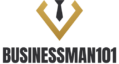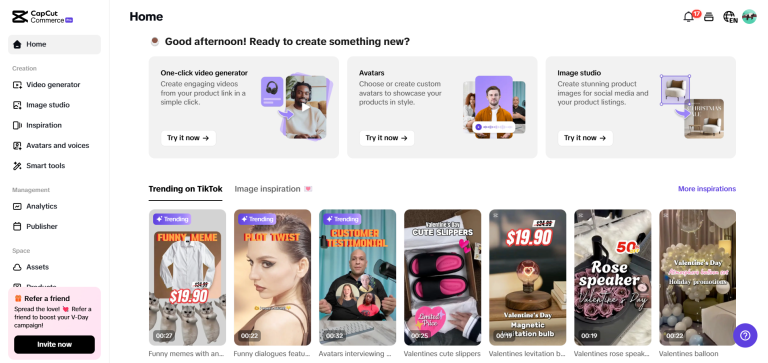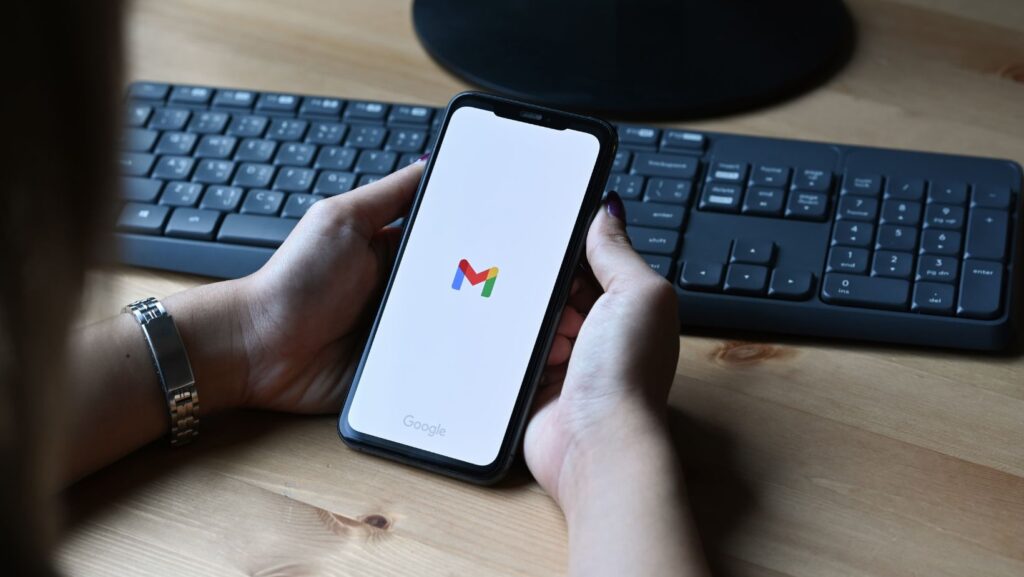Creating stunning birthday and event videos no longer requires professional editing skills. With the rise of AI-powered tools, anyone can craft engaging, high-quality videos effortlessly. Whether you want to capture heartfelt moments or create eye-catching promotional content, AI simplifies the process. Using a free AI video generator, you can turn photos and clips into polished videos in minutes. Platforms like CapCut Commerce Pro offer advanced features such as automated templates, transitions, and music synchronization, making video creation seamless. In this guide, we’ll explore how you can create impressive event videos without prior editing experience.
Why Use AI For Birthday And Event Video Creation?
AI simplifies birthday and event video creation by automating editing tasks, making it accessible to everyone. With smart templates, auto-sync features, and effortless customization, AI tools help create stunning videos in minutes without any technical skills.
- No editing skills are required: AI automates complex editing tasks, allowing anyone to create professional-quality videos effortlessly. It removes the need for manual adjustments, making video creation beginner-friendly.
- Time-saving: AI tools generate high-quality videos within minutes using pre-designed templates and smart effects. This eliminates the long hours traditionally spent on manual editing.
- Cost-effective: Many AI video editors, including YouTube video editors with free AI tools, provide advanced editing features at no cost. This makes professional video creation accessible without expensive software.
- Smart automation: AI enhances videos with auto-generated captions, seamless music synchronization, and smooth transitions. It ensures a polished and engaging final output without manual effort.
- Customization options: Users can easily add text, filters, and animations to match the event’s theme. AI-driven personalization allows for creative and visually appealing videos.
- Optimized for social media: AI tools automatically adjust video dimensions and formats for platforms like Instagram, TikTok, and YouTube. This ensures maximum reach and engagement with minimal effort.
Key Features To Look For In An AI Video Generator
Choosing the right AI video generator ensures a smooth and efficient video creation process. Look for key features like pre-made templates, intelligent automation, and customization options to create high-quality event videos effortlessly.
- User-friendly interface: The tool should have an intuitive design that allows beginners to create videos without a steep learning curve.
- Pre-made templates: A variety of customizable templates help speed up the video creation process while ensuring a professional look.
- AI-powered editing: Features like auto-trimming, smart transitions, and scene detection enhance video quality with minimal manual effort.
- Text and caption automation: The ability to generate subtitles and on-screen text automatically makes videos more engaging and accessible.
- Music and sound effects: A built-in music library and auto-syncing features ensure seamless audio integration for a polished final product.
- Customization options: The tool should offer flexibility to add logos, animations, and filters to personalize videos according to the theme.
- Multi-format exporting: Support for different video resolutions and aspect ratios makes it easy to optimize videos for YouTube, Instagram, and TikTok.
- Cloud-based editing: Online AI video generators save storage space and allow access from any device, making editing more convenient.
A Step-By-Step Guide To Creating Event Videos Without Editing Skills On CapCut Commerce Pro
Step 1: Choose a birthday event video template
Start by selecting a video template that suits your birthday or event theme.
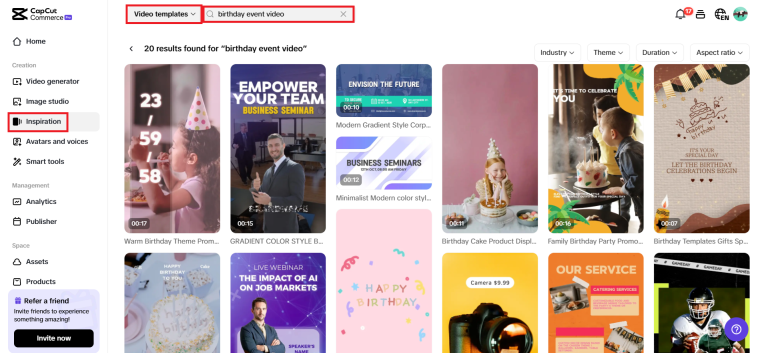
In the “Inspiration” tab of your AI video generator, choose Video Template from the drop-down menu next to the search bar, search for “birthday event video template,” and pick one that matches your vision. Click “Use Template” to begin editing.
Step 2: Customize your birthday event video
Once the template opens, personalize it to match your style. Use the ‘Elements’ tab to adjust frames, add event titles, and include background music. Upload your photos and clips through the ‘Media’ tab to seamlessly integrate them. Explore features like AI-powered beautification, sound and speed adjustments, auto-captions with multilingual support, and voiceovers for storytelling.
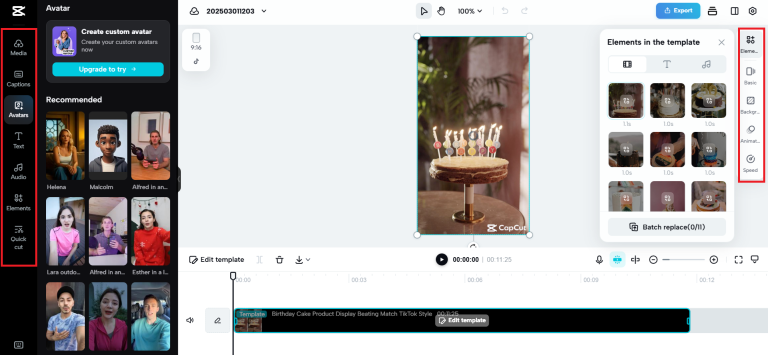
Enhance your video with smooth transitions and animations from the right panel of the canvas. From the left panel, you can add a rich music library, avatars, and other video elements to make it more engaging.
Step 3: Review & export the final video
Click the Export button in the top-right corner. Choose between ‘Publish’ and ‘Download’ options.
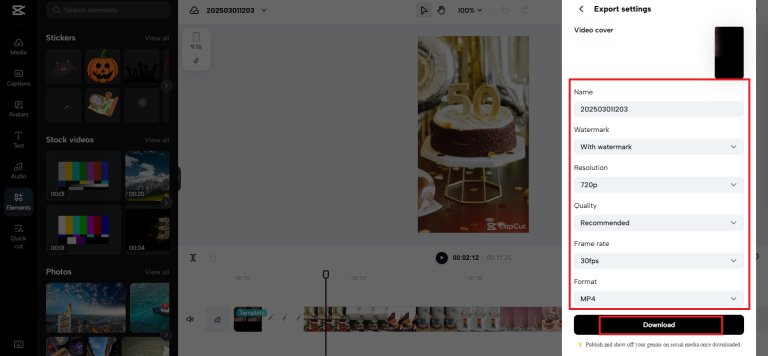
A new window will appear, allowing you to select format, resolution, frame rate, and quality. Rename your video, add/remove a watermark if needed, and hit ‘Download’ to save your final event video.
Common Mistakes To Avoid When Using AI Video Tools
- Overusing automated effects: Too many transitions, filters, and animations can make videos look cluttered and unprofessional. Keep it simple and clean.
- Ignoring aspect ratios: Not selecting the proper dimensions can lead to poorly cropped or stretched videos. Always choose the correct format for YouTube, Instagram, or TikTok.
- Skipping customization: Relying only on default templates can make videos look generic. Personalize them with text, colors, and branding elements.
- Using low-quality media: AI tools enhance videos, but poor-quality images or clips will still result in a subpar output. Always use high-resolution assets.
- Neglecting audio syncing: Misaligned voiceovers, background music, or sound effects can disrupt the viewer’s experience. Use AI-powered auto-sync features properly.
Final Thoughts
AI-powered tools have made birthday and event video creation effortless, eliminating the need for editing skills. These tools offer pre-made templates, intelligent automation, and customization options, making it easy to craft professional-quality videos in minutes. Features like auto-captions, seamless transitions, and music synchronization enhance the final output.
To create an event video, choose a template, personalize it with media and effects, and export it in the desired format. Avoiding common mistakes, such as overusing effects or ignoring aspect ratios, ensures a polished result. AI video generators, including CapCut Commerce Pro, help anyone.